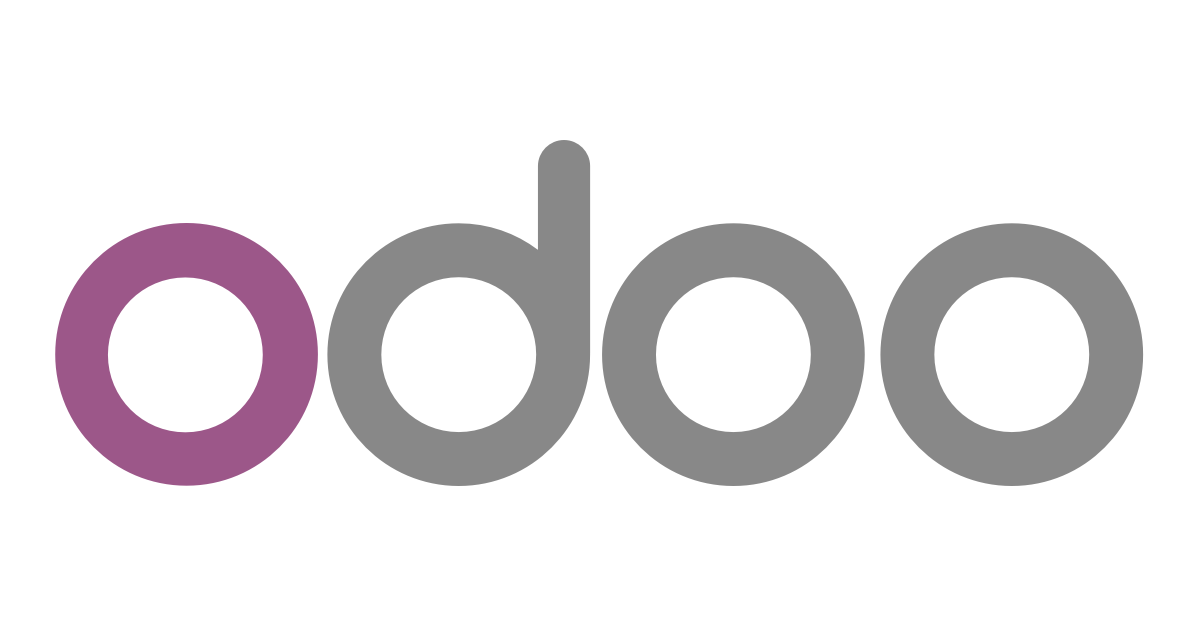
Odoo Technical Tips
Useful Odoo Technical Tips
| Responsable | Gonzalo I. |
|---|---|
| Última actualización | 28/11/2022 |
| Tiempo de finalización | 9 horas 35 minutos |
| Miembros | 1 |
Intermedio
-
-
Previsualizar
-
Previsualizar
-
Previsualizar
-
Previsualizar
-
Previsualizar
-
Previsualizar
-
Previsualizar
-
Previsualizar
-
Previsualizar
-
Previsualizar
-
Previsualizar
-
Previsualizar
-
Previsualizar
-
Previsualizar
-
Previsualizar
-
Previsualizar
-
Previsualizar
-
Previsualizar
-
Previsualizar
-
Previsualizar
-
Previsualizar
-
Previsualizar
-
Previsualizar
-